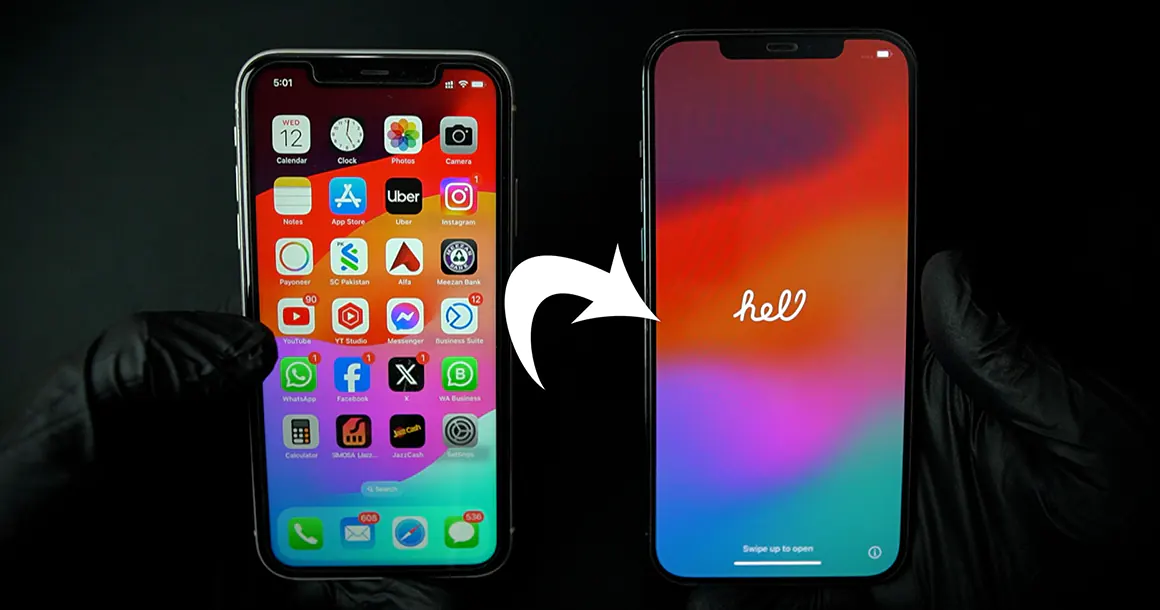
How to transfer your data from an old iPhone to a New iPhone
In this short guide, we are going to see how to transfer your data from an old iPhone to a New iPhone, or it could be any other iPhone because this process applies to iPhone-to-iPhone regardless of new or old.
Important: Although, apple has made it so magical and smooth to transfer your data, but it is still highly recommended and a good practice to back up your phone’s data first before proceeding.
A simple, quick and to the point video is also available which you can watch right after this paragraph. But in case, you are interested to read the process step by step, then you can surely read this guide instead of watching the video.
Steps: Transfer your data from an old iPhone to a New iPhone
Before we begin the transfer process, It is quite important to make sure the following points are ready.
- Phones have enough battery. I would recommend at least above 80% is remaining.
- You are connected to your Wi-Fi.
- You are sitting closer to the Wi-Fi device.
- Your phone’s Bluetooth is turned on.
To initialize the process, we need to simply bring both phones closer and unlock the new phone. Assuming the new phone is in factory reset state. If not, then you should reset your new or the second phone which we are going to transfer the data to.
Right after, you will unlock the new phone, old phone will automatically prompt you to begin the process.
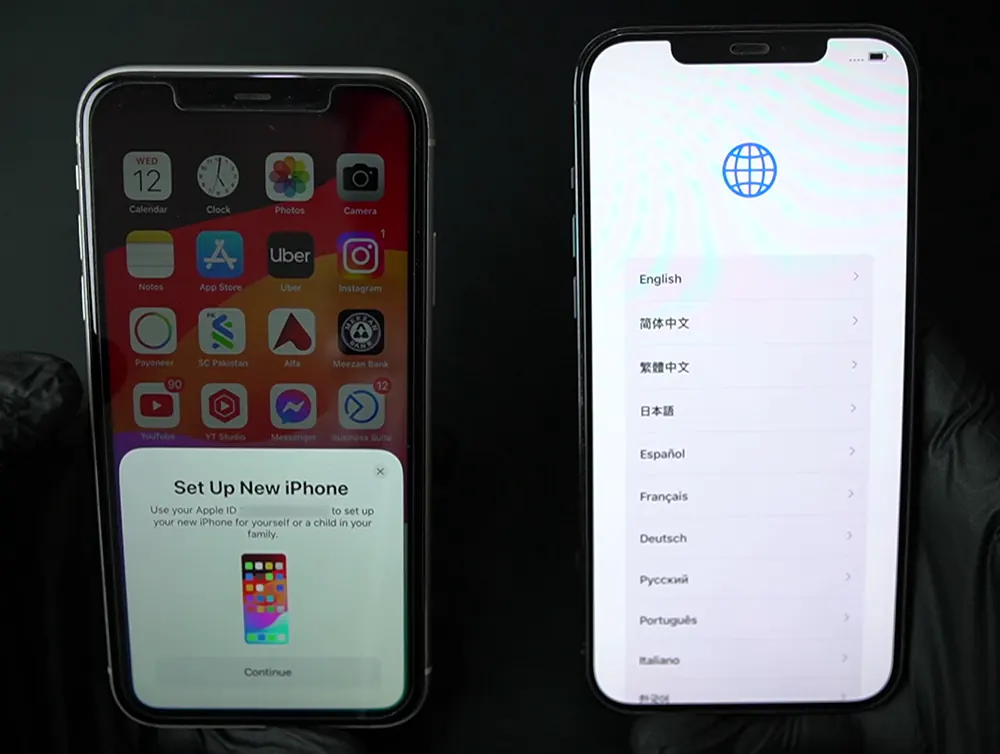
Hit Continue and then verify using your face ID.
Now scan the QR Code like graphics with your old phone as shown in the picture below.
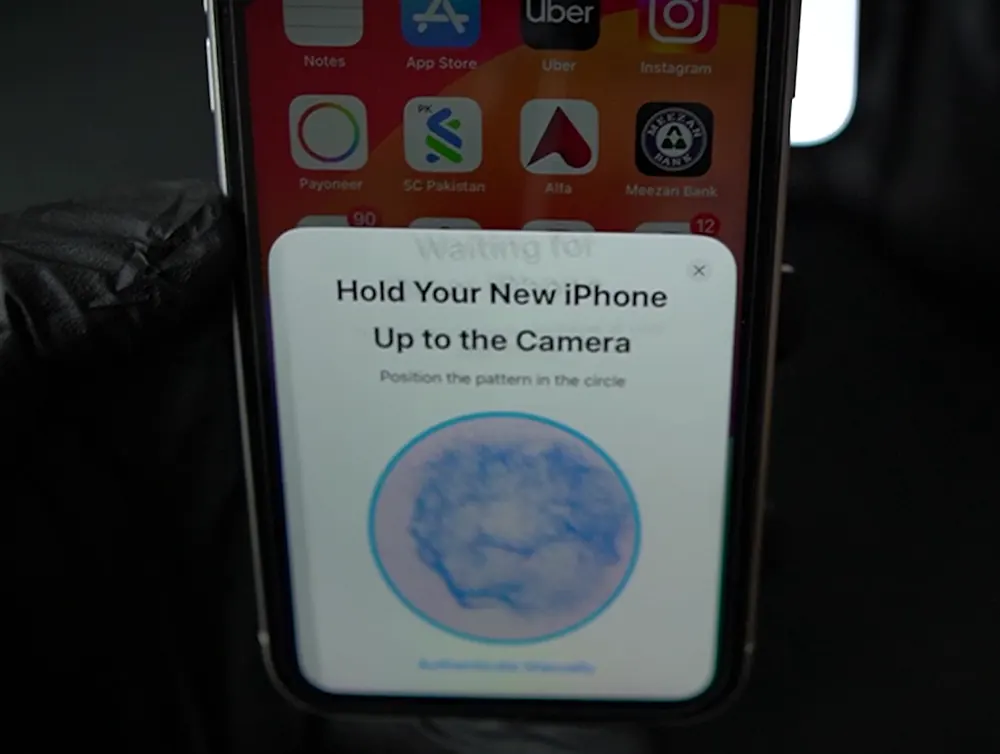
Now we will move towards the new iPhone. Hit “Setup For Me” on the old phone and enter the passcode of your old phone into the new phone.
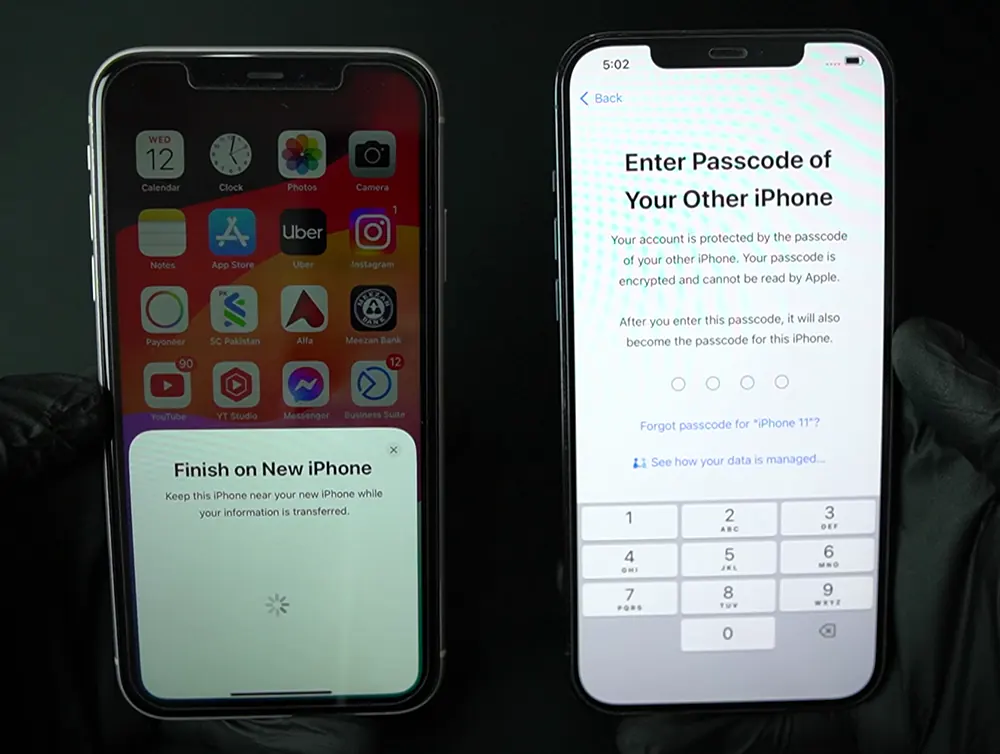
Now hit Continue on Data & Privacy screen.
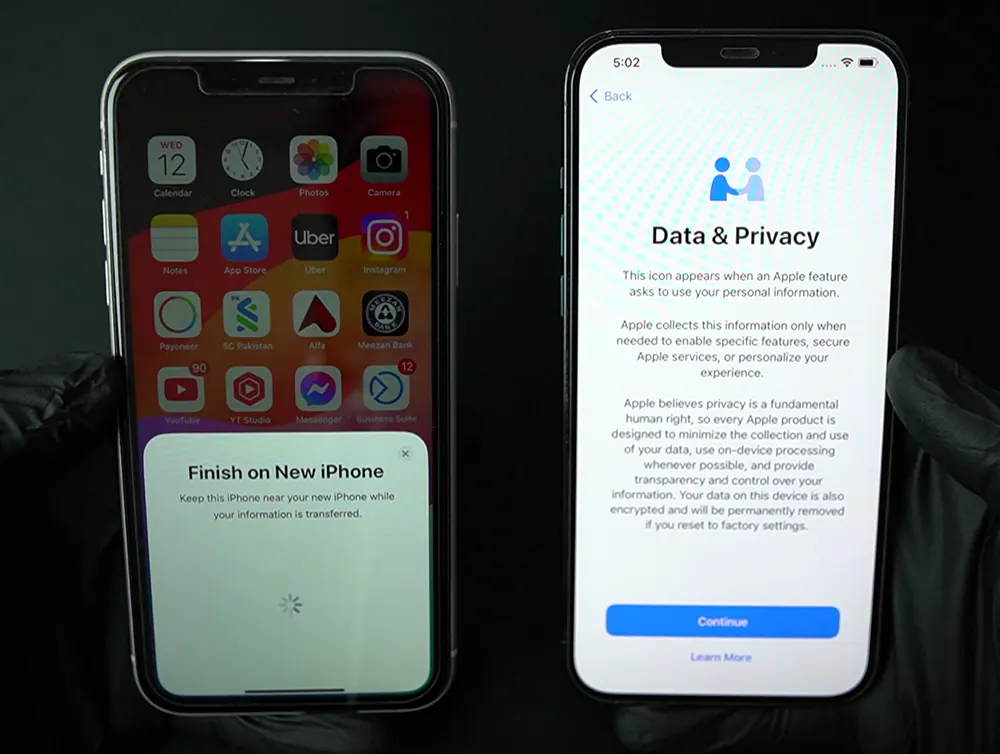
At this step, you can set up your face ID now or later. Let’s choose “Set Up Later” (in our case).
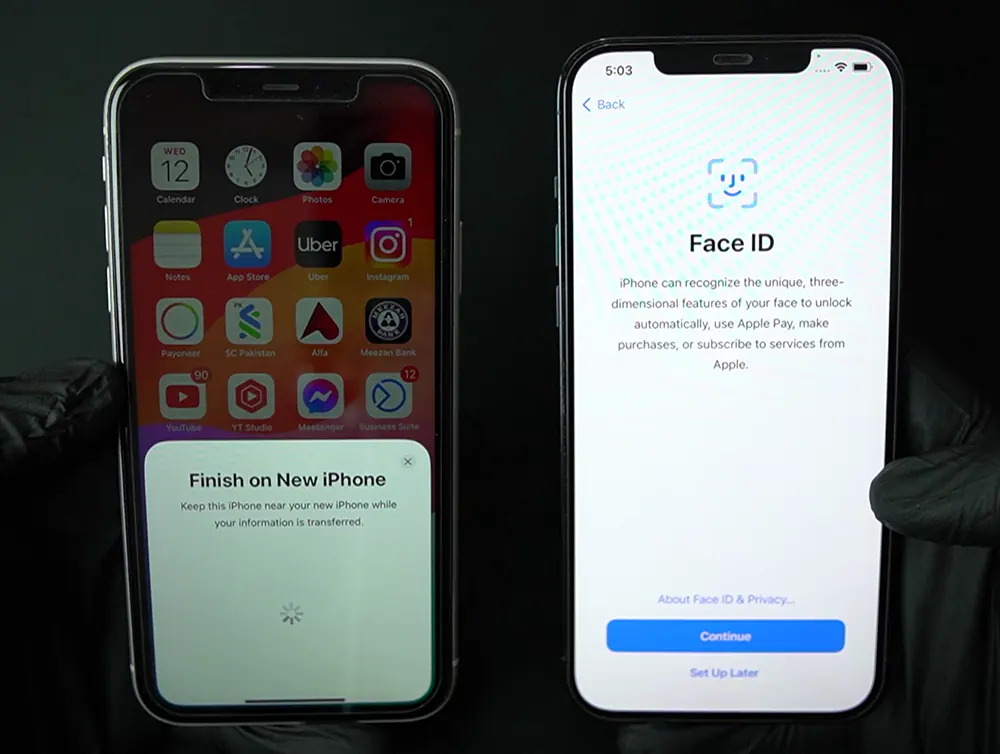
Hit Continue.
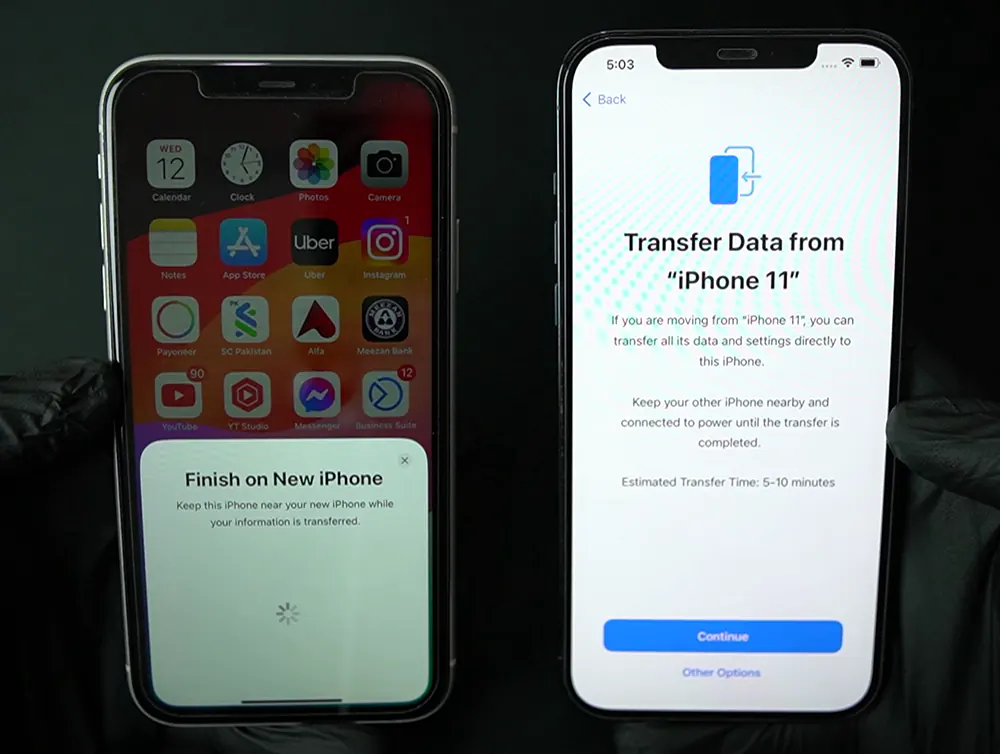
Now you may read the Terms and Conditions and hit Agree.
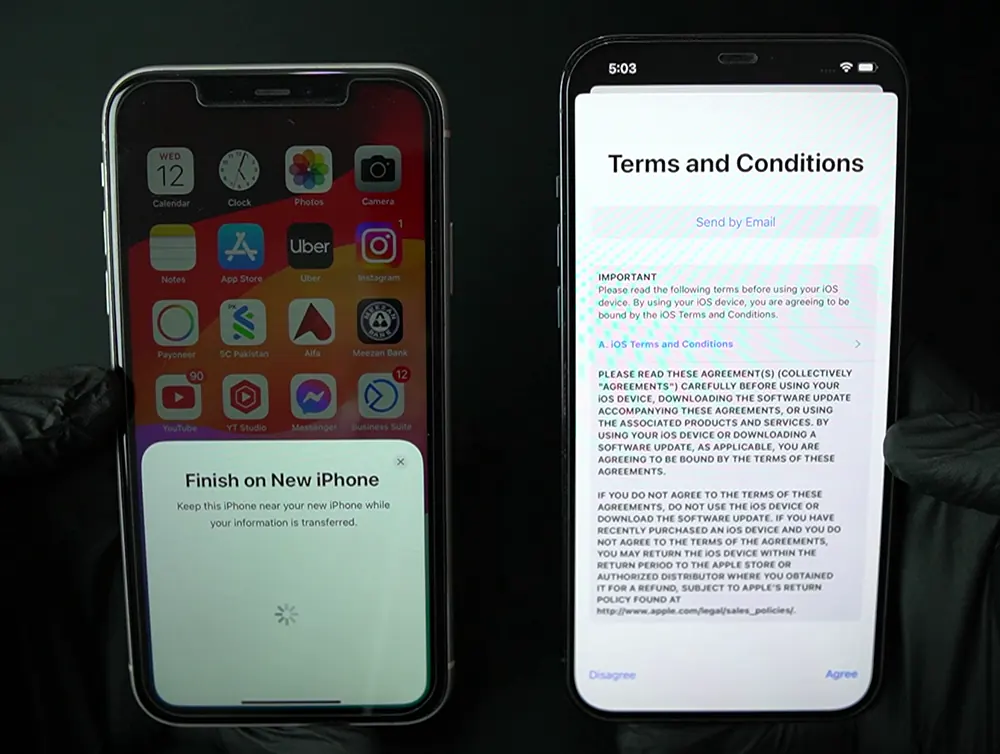
Now you can customize what sort of data you want to bring it over to the new phone. Hit Continue if you want to bring all the data.
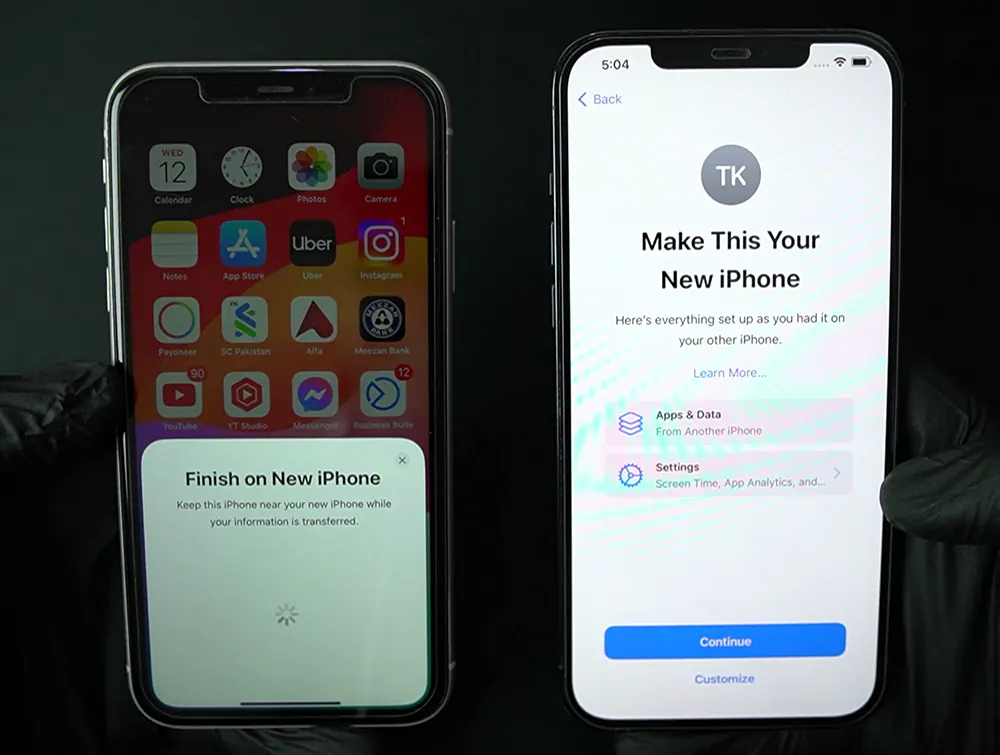
For Location Services, you can either turn on now or setup later.
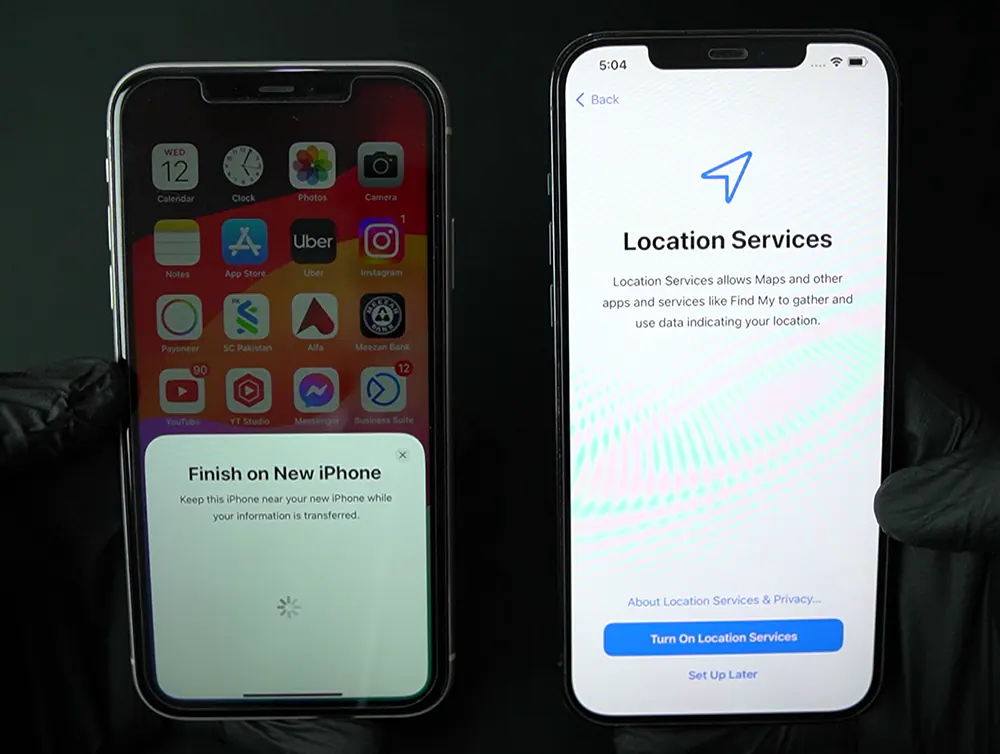
The same now or later thing applies for setting up the Siri.
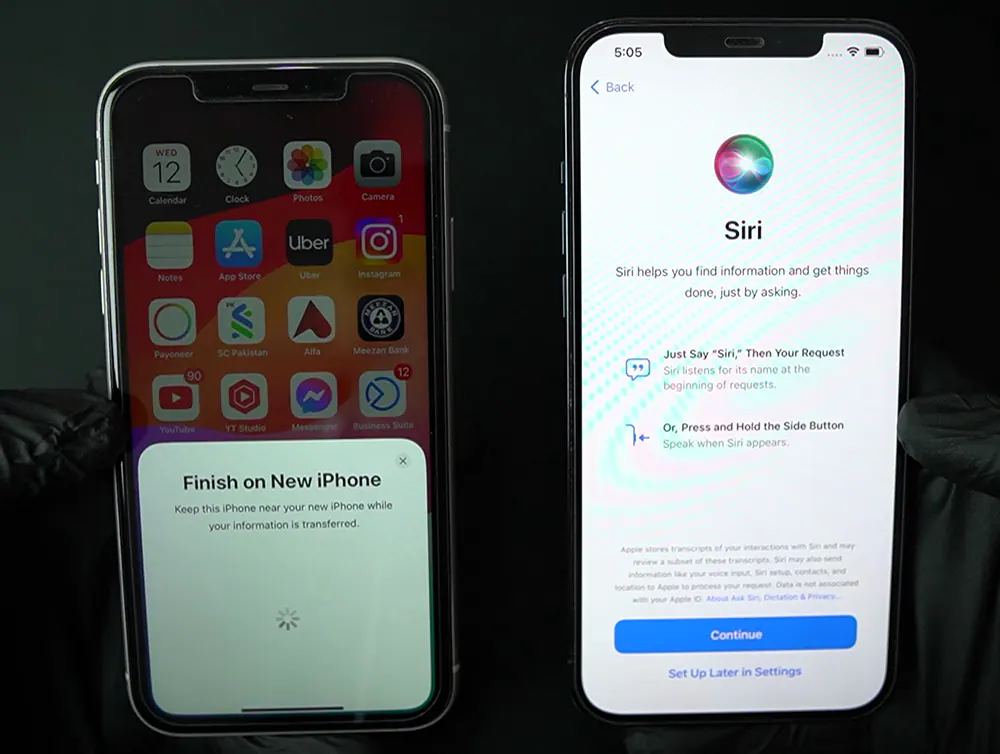
Transfer is started
Now, at this step, we need to wait and let the iPhone do its magic. It can roughly take an 40 to 10 minutes to complete the transfer, depending on the size of your whole data.
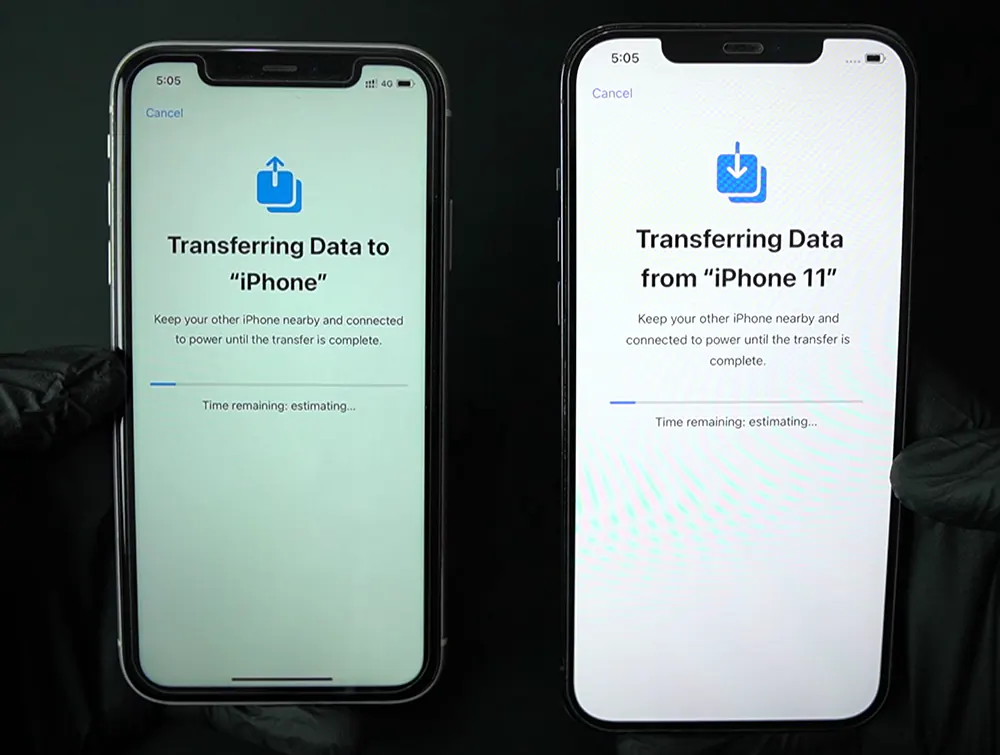
And it’s done! Transfer is complete. Now you just need to wait a little bit further and let your new iPhone to finish installing the newly transferred apps.

After the transfer is complete, you can now erase your old phone and begin setting up the new phone.
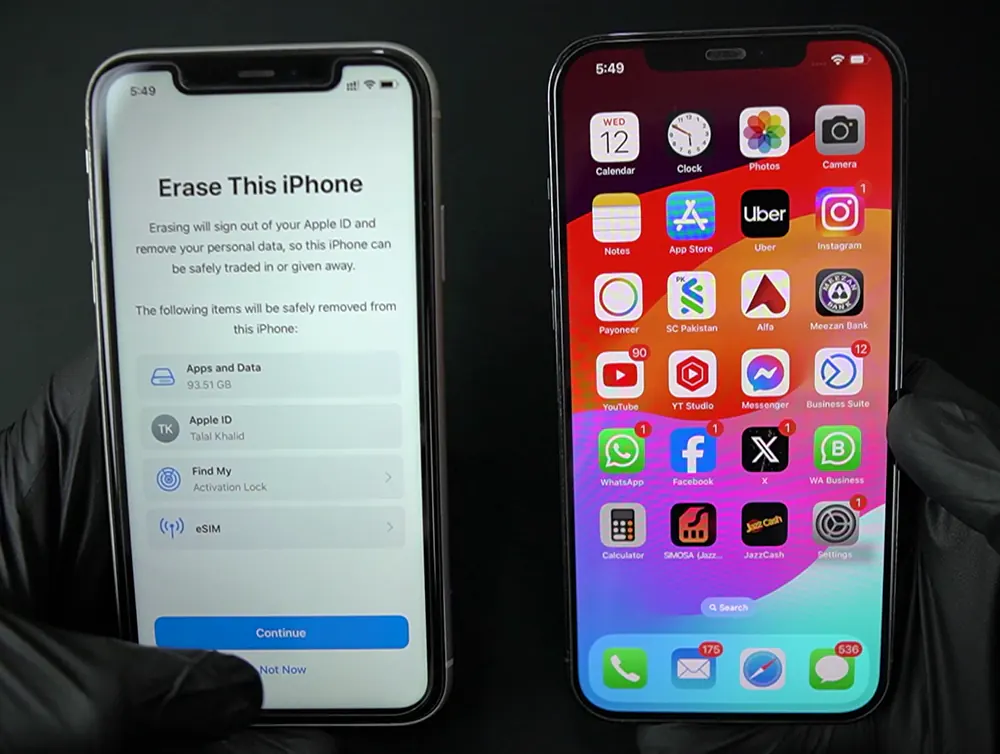
That’s it for this guide. In case you have any questions or want to see more of such guides like this, please feel free to let me know in the comments.
You can also check apple’s quick guide to transfer data.
My main interest is web development but still you might see some tech related stuff. I would like to post any guides which might help others in need. So please feel free to check out the latest articles posted on the website. Thanks for reading.