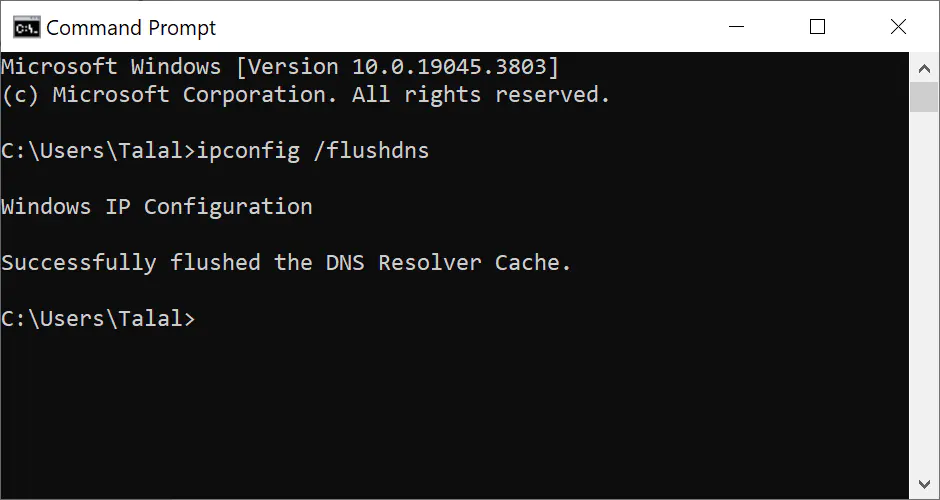
Flush DNS Cache on Windows
Flush DNS Cache on Windows
In this quick tutorial, I am going to show you how we can flush DNS cache on Windows.
Quick Solution
Open “Command Prompt” and type ipconfig /flushdns and then press enter.
Detailed Steps
Step 1:
Click on the search icon in the bottom left corner, type "cmd" and then select "Command Prompt".
(or press WIN + Q short-cut key on the keyboard)
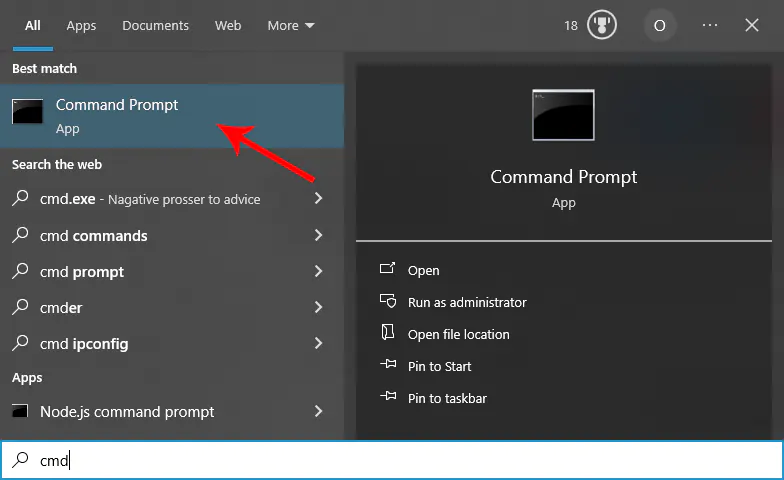
Step 2:
Type or copy-paste ipconfig /flushdns and press enter.
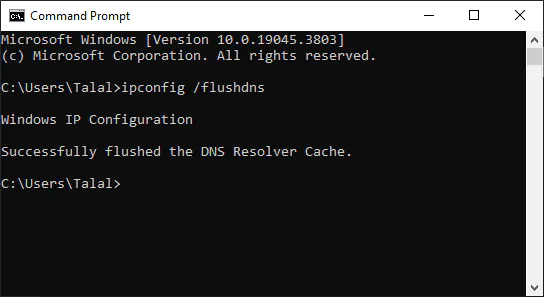
Then you should see “Successfully flushed the DNS Resolver Cache.” which means your windows DNS cache has been cleared.
The process is pretty much the same for almost all the windows. This particular one, shown in this tutorial, shows steps done in Windows 10 only, but you may follow the same steps of opening command prompt and entering the related command in Windows 11 as well.
Don’t forget to check Windows tag for other windows related tricks or tutorials, and please feel free to let me know in the comments if you have any further questions.
What is DNS?
Please check out the Microsoft source, if you are interested to know further about what is DNS in windows.